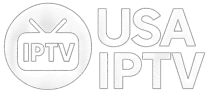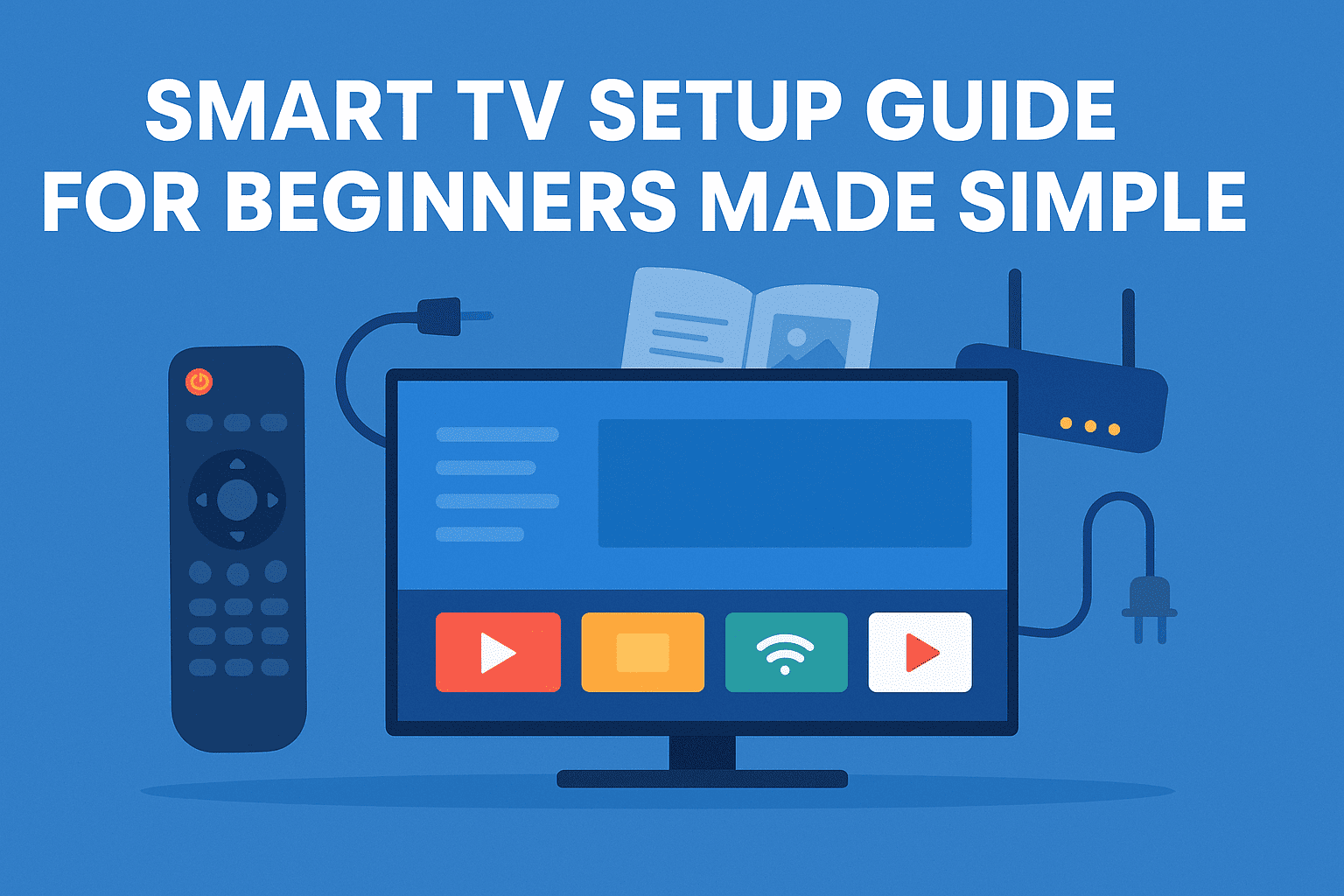
In the age of digital streaming and high-definition entertainment, the Smart TV has become the centerpiece of every modern living room. Whether you’re setting up your first Smart TV or upgrading from an older model, understanding how to connect, configure, and optimize your device can completely transform your home entertainment experience.
This Smart TV setup guide for beginners will walk you step-by-step through everything you need to know — from unboxing to streaming your favorite shows in crystal-clear quality. You’ll learn how to set up a Smart TV, connect accessories, adjust settings, and solve common issues like poor Wi-Fi signal or sound delay.
Understanding What a Smart TV Really Is
Before diving into setup, it’s important to understand what a Smart TV actually does.
A Smart TV is more than just a screen — it’s a full entertainment hub with built-in internet connectivity and streaming apps such as Netflix, Disney+, Amazon Prime Video, and YouTube. Unlike traditional TVs, Smart TVs can:
- Connect to Wi-Fi or Ethernet networks.
- Download and update apps directly.
- Integrate with smartphones and voice assistants.
- Mirror or cast content from other devices.
- Stream content from external platforms (including IPTV apps).
Step 1: Unboxing and Physical Placement
When your new Smart TV arrives, take a few minutes to unbox it carefully. Most issues during setup come from rushing the initial installation.
What You’ll Find Inside the Box
- Smart TV screen (main unit)
- Power cable
- Remote control and batteries
- TV stand or wall-mount brackets
- User manual and warranty card
How to Choose the Right Location
Your TV’s location affects viewing comfort and Wi-Fi signal quality. Consider:
- Height: The center of the screen should be at eye level when seated.
- Distance: Ideally, your sofa should be 1.5 to 2.5 times the screen size in inches.
- Lighting: Avoid direct sunlight on the screen to reduce glare.
- Ventilation: Leave some space behind the TV for air circulation.
Step 2: Smart TV Hook Up and Power On
Connecting the Power Cable
Plug the power cable into the TV and the other end into a wall outlet. Avoid using multi-plugs with high load, as Smart TVs consume more energy when connected to multiple devices.
Power On and Language Selection
Once the TV is connected, press the power button on the remote or on the TV body. You’ll be greeted with a setup wizard that guides you through the initial configuration.
Common first-time steps include:
- Selecting your language and region.
- Setting the display mode (Home/Store).
- Accepting the privacy policy.
Step 3: Internet Connection Setup
Your Smart TV needs an internet connection to access apps and online content.
Option 1: Connecting via Wi-Fi
Most Smart TVs support Wi-Fi. Follow these steps:
- Open Settings > Network > Wireless.
- Select your home Wi-Fi network.
- Enter your password and confirm.
✅ Tip: If your signal is weak, move the router closer to the TV or use a Wi-Fi extender.
Option 2: Connecting via Ethernet Cable
For a more stable connection:
- Plug an Ethernet cable into the TV’s LAN port.
- Connect the other end to your router.
- Select Wired Connection in the settings.
This option ensures smoother streaming and faster app updates.
Step 4: Software Updates and Account Sign-In
Once online, your Smart TV may prompt you to install firmware updates. Always accept them — they improve performance, security, and compatibility.
After updating, most TVs require you to sign in or create an account (Samsung, LG, Sony, etc.). Doing this enables you to:
- Download new apps from the app store.
- Sync settings and preferences.
- Receive personalized content recommendations.
Step 5: Connecting External Devices
A Smart TV can connect to multiple external devices for a richer experience.
Common Devices to Connect
| Device Type | Connection Method | Example Use |
|---|---|---|
| Blu-ray / DVD player | HDMI port | Watching physical discs |
| Soundbar / Home theater | HDMI ARC / Optical cable | Enhanced audio |
| Game console | HDMI port | PlayStation, Xbox |
| USB drive | USB port | Media playback |
| Smartphone | Wireless / USB | Screen mirroring or casting |
HDMI Connection Guide
HDMI is the universal connector for high-quality video and audio.
- Use HDMI 1 or HDMI ARC for soundbars or receivers.
- Use HDMI 2/3 for consoles and streaming devices.
Step 6: Channel Scanning and Input Settings
If your Smart TV includes a tuner, you can scan for local channels.
- Go to Settings > Channels > Auto Scan.
- Choose “Digital” or “Analog” based on your provider.
- Wait until scanning finishes and save the list.
You can switch between HDMI, TV, and apps via the Input or Source button on your remote.
Step 7: App Installation and Streaming Setup
Once connected and updated, it’s time to enjoy your Smart TV’s true potential.
Installing Apps
Every brand has its own app store:
- Samsung: Smart Hub
- LG: LG Content Store
- Sony: Google Play Store
- TCL / Hisense: Roku or VIDAA
Browse and install your preferred apps. Use the search feature for popular platforms like Netflix, Prime Video, YouTube, or even IPTV streaming apps for international channels.
Organizing Apps
You can rearrange apps on the home screen for faster access:
- Long-press the app icon.
- Choose “Move” or “Reorder.”
- Drop it in your preferred position.
Step 8: Sound and Display Optimization
Your TV’s factory settings may not deliver the best quality. Fine-tune these settings manually.
Recommended Display Settings
| Setting | Suggested Value | Why It Matters |
|---|---|---|
| Brightness | 45–55 | Balanced light and contrast |
| Contrast | 80–90 | Sharper image depth |
| Color | 45–60 | Natural tones |
| Sharpness | 10–15 | Avoids artificial edges |
| Motion smoothing | Off / Low | Prevents soap-opera effect |
Recommended Audio Settings
- Select Sound Mode: Standard or Cinema.
- Enable Auto Volume Control to normalize loud ads.
- Use Dolby Digital if your device supports it.
Step 9: Pairing Smart Accessories
Many Smart TVs support Bluetooth accessories for added convenience.
Popular Bluetooth Pairings
- Wireless Headphones for private listening.
- Game Controllers for console-style play.
- Wireless Keyboards and Mice for typing or browsing.
To pair, go to Settings > Bluetooth Devices > Add Device and follow the on-screen instructions.
Step 10: Voice Assistant and Smartphone Integration
Most modern Smart TVs support voice control via assistants like Alexa, Google Assistant, or Bixby.
Setting Up Voice Commands
- Open Settings > Voice Assistant.
- Select your preferred assistant.
- Log into your account and enable permissions.
You can now say:
- “Turn on YouTube.”
- “Play Stranger Things on Netflix.”
- “Switch to HDMI 2.”
Smartphone Integration
Download the companion mobile app for your TV brand to:
- Use your phone as a remote.
- Mirror content instantly.
- Transfer photos and videos wirelessly.
Troubleshooting Common Smart TV Setup Problems
Even simple setups can face issues. Here’s a quick fix table:
| Problem | Possible Cause | Quick Fix |
|---|---|---|
| No Wi-Fi signal | Router too far | Move closer or use Ethernet |
| Apps won’t open | Outdated software | Update firmware |
| No sound | Wrong audio output | Check HDMI or optical settings |
| Screen flicker | Bad cable | Replace HDMI cable |
| Remote not working | Low batteries | Replace batteries or re-pair |
Advanced Tips for an Optimized Smart TV Setup
Enable Eco or Energy-Saving Mode
Reduces power consumption without reducing image quality.
Use Cable Management
Hide HDMI and power cords behind the stand or wall for a cleaner look.
Turn on Auto-Update
Keep apps and firmware fresh automatically.
Calibrate Picture Using Built-In Tools
Most Smart TVs include a guided calibration assistant in the settings.
Smart TV Hook Up with Home Theater or Soundbar
A common step for advanced users is connecting a home theater system.
- Use an HDMI ARC (Audio Return Channel) port.
- Enable CEC (Consumer Electronics Control) in your TV settings.
- Turn on eARC if supported for Dolby Atmos audio.
This setup delivers cinematic surround sound with minimal cables.
Smart TV Setup for Different Brands
Each TV brand has unique steps or settings. Here’s a quick overview:
| Brand | Setup Menu Name | App Store | Voice Assistant |
|---|---|---|---|
| Samsung | Smart Hub | Samsung Apps | Bixby, Alexa |
| LG | WebOS Home | LG Content Store | Google, Alexa |
| Sony | Google TV | Play Store | Google Assistant |
| TCL | Roku TV | Roku Channel Store | Alexa |
| Hisense | VIDAA U | VIDAA Store | Alexa, Google |
How Do You Set Up a Smart TV Without Wi-Fi?
If you don’t have Wi-Fi access, you can still enjoy your Smart TV:
- Use Ethernet cable for a direct wired connection.
- Play media from USB drives or external hard disks.
- Connect via screen mirroring from your smartphone’s hotspot.
- Install offline apps where available.
Security and Privacy During Smart TV Setup
Smart TVs collect data for personalization. You can limit tracking by:
- Disabling “View Information Services.”
- Turning off microphone access when not in use.
- Avoiding unnecessary app permissions.
- Using guest mode for shared devices.
Smart TV Maintenance and Cleaning
Proper care ensures longevity and image quality.
Do:
- Use a microfiber cloth for cleaning.
- Unplug before cleaning ports or screens.
- Keep software updated monthly.
Don’t:
- Spray cleaner directly on the screen.
- Cover ventilation holes.
- Use alcohol-based liquids.
Future of Smart TVs Beyond 2025
Smart TVs are rapidly evolving. Expect:
- Integration with AI-powered recommendations.
- 8K streaming and adaptive frame rates.
- Unified smart home control centers.
- Seamless casting between multiple screens.
- Smarter connectivity with IPTV and cloud gaming platforms.
Quick Recap: Smart TV Setup Checklist
| Step | Task | Completed |
|---|---|---|
| 1 | Unbox and position the TV | ✅ |
| 2 | Plug in and power on | ✅ |
| 3 | Connect to the internet | ✅ |
| 4 | Update software | ✅ |
| 5 | Install apps | ✅ |
| 6 | Adjust sound and display | ✅ |
| 7 | Pair accessories | ✅ |
| 8 | Optimize privacy | ✅ |
Frequently Asked Questions
How long does a Smart TV setup take?
Usually 20–30 minutes, depending on your internet speed and the number of apps you install.
Can I use my Smart TV without a remote?
Yes. Most models let you control the TV via smartphone apps.
What if my TV keeps disconnecting from Wi-Fi?
Update your router firmware, reset the TV’s network settings, or use an Ethernet cable.
How can I improve streaming speed?
Connect directly via cable, close background apps, and reduce connected devices.
Final Thoughts: Enjoying the Full Smart TV Experience
Setting up a Smart TV may seem technical at first, but once you follow the steps outlined in this guide, the process becomes intuitive and rewarding. You’ve learned how to unbox, connect, configure, and optimize your television for smooth and vibrant streaming.
With this Smart TV setup guide for beginners, you now have the knowledge to turn your living room into a true entertainment hub. From smart home integration to voice commands and app installations, every detail contributes to a seamless viewing experience that fits the digital era.
Whether you stream through standard apps or enjoy content via IPTV, the key to success lies in proper setup and regular updates. Now sit back, relax, and enjoy your Smart TV the way it was meant to be enjoyed — smart, connected, and personalized.